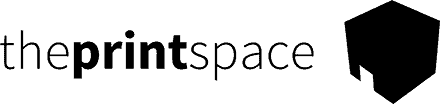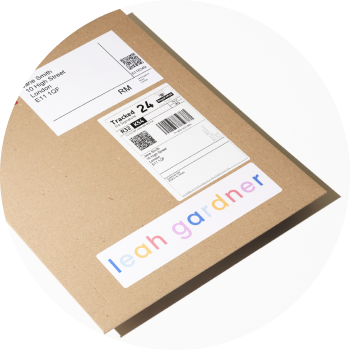Follow these 7 steps to facilitate drop shipping your art prints with creativehub & WIX.
Step 1: Sign up to your creativehub account
Sign up for a free creativehub account here. Or log in to your creativehub account if you already have one.
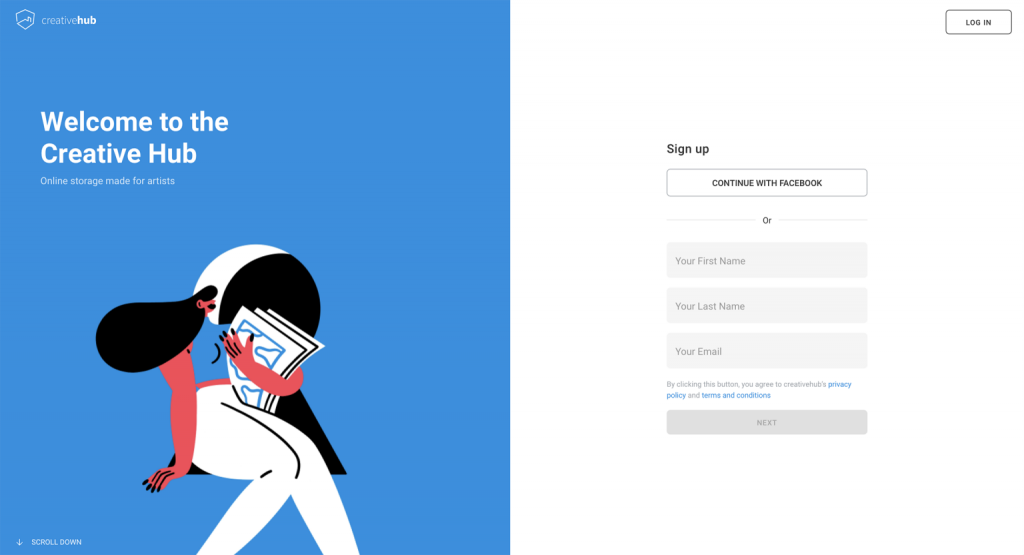
Step 2: Upload your files and update their details
- You will land on an option page once you have logged into your creativehub account
- Select the ‘Sell art online’ card and follow the quick tutorial to set up your products
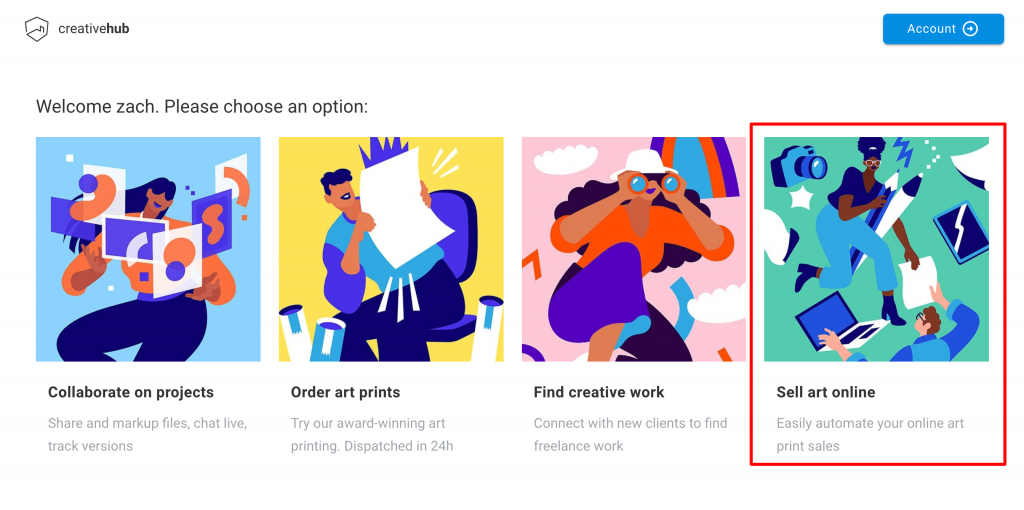
Step 3: Create your website on WIX
Visit WIX, choose your subscription plan and create your website. Note you need to have ‘WIX stores’ to be able to offer e-commerce. You can design your website with the help of design templates or you can choose to design your website from scratch.
Step 4: Install the creativehub app in WIX
- In creativehub, activate the dropdown menu located under your name
- Click ‘art store settings’
- Click ‘integrations’ from left hand options
- Click ‘connect’ next to the WIX integration
- Follow the connection steps to link your accounts

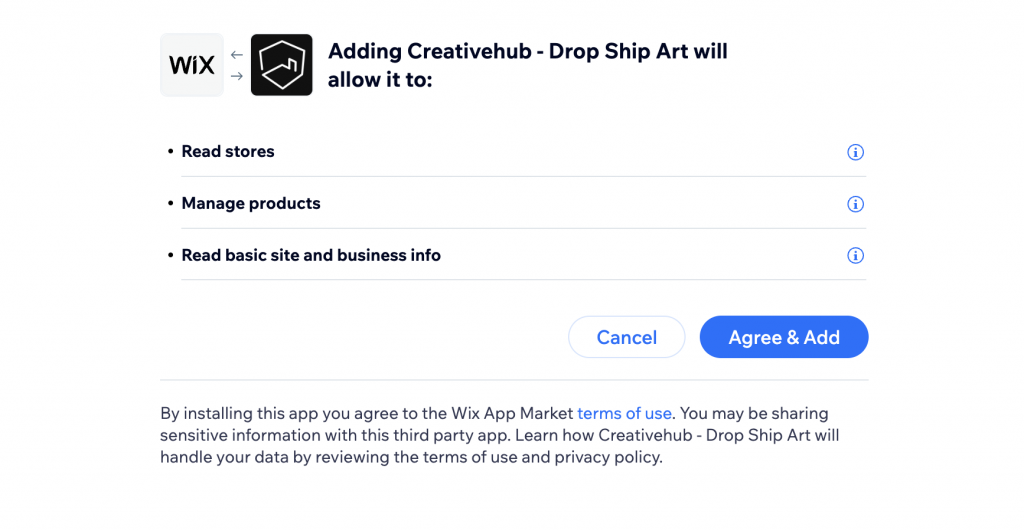
Step 5: Import products from your creativehub account to your WIX website
Once you have set up all your products in creativehub (Step 2), you will find them listed in the ‘Product list’ section of your creativehub account. Here is how you can access it:
- Click on your name/profile icon in the top right
- Select ‘Art store settings’ from the drop down
- Choose ‘Product list’ from the left-hand side menu options
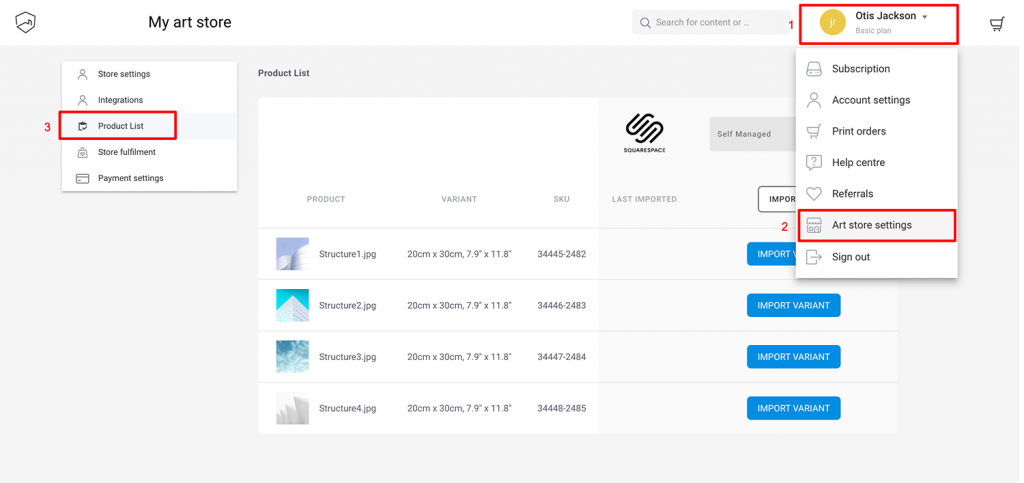
- Click ‘Import all’ if you wish to import all your products to WIX. Or you can import the products individually.
- In the popup, select the product details you would like us to import to your website, along with your product. You can find more information about these import options here.
- Once the import process is complete, you will see the import date in the ‘last imported’ column
- You can find the imported products in your WIX account by selecting ‘Store Products’ > ‘Products’
- To list your product for sale on your website, select the product using the tick feature, and set its visibility to ‘Visible’.
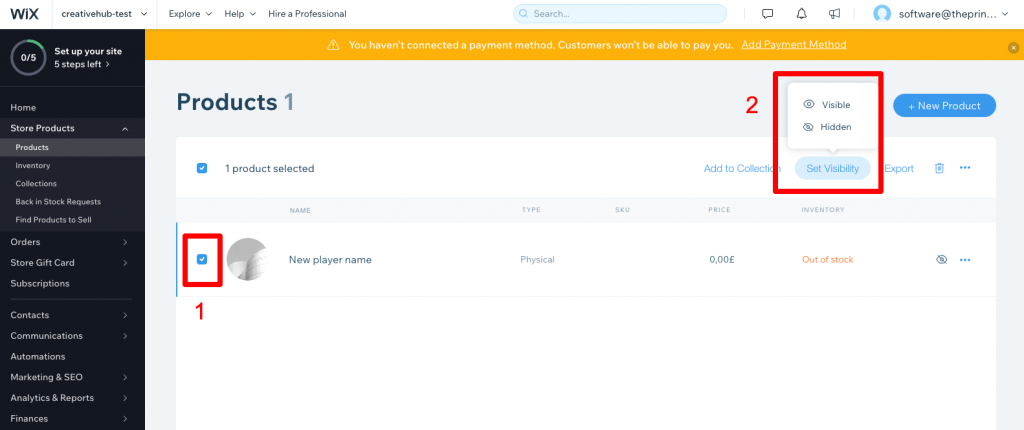
Step 6: Add a payment card to enable order fulfillment
When you sell a print product on your WIX website, your customer completes the transaction on your website and pays you for the product in full. The payment method for this transaction is configured in your WIX account settings.
After receiving the order, we debit you via a separate transaction for the order fulfillment costs (production & shipping). You can read more about the shipping costs in this article.
You need to add a payment card in your creativehub account for us to be able to debit the fulfilment costs. Follow these steps to do this:
- Click your profile icon in the top right of the page
- Select ‘Art store settings’ from the drop down
- Click ‘Payment settings’ on the left hand side menu
- Go to the Payment Details at the bottom of the page and add your card
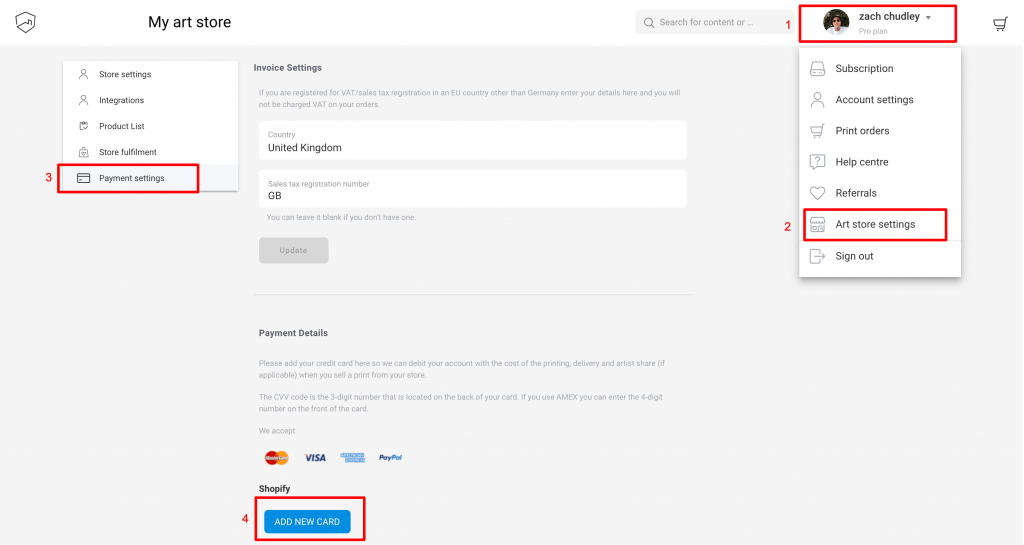
Step 7: Drive traffic to your website
You are all set up with your new online art store!
When a print is sold from your website, we handle the order fulfilment process and ship it directly to your customer within 2-5 working days.
Now it’s time to start thinking about driving traffic to your website.